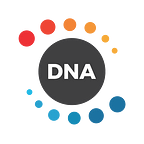Introducing the Metaverse DNA-DEX
What is a Decentralized Exchange?
In layman’s terms, a Decentralized Exchange (DEX) is simply a platform that allows Peer-to-peer transactions without the requirement of an intermediary, meaning that it is a way to efficiently match buyers and sellers of an asset without the requirement of trusting a centralized authority.
The core advantage of DEX is that it operates completely decentralized with nodes distributed across the globe. All transactions are happening on the blockchain protocol, meaning that nobody, nor any institution, can have access to your assets without your private key; essentially, you are the only responsible party of your assets.
Why trade on the DNA DEX?
Metaverse DNA DEX is a high-performance decentralized exchange developed by our team bringing extensive support to:
1) Security: DNA DEX runs on the protocol layer and its Transactions Per Second (TPS) was optimized to facilitate a safe and optimal P2P trading experience.
2) Cross-chain Asset trading: Through our Metaverse DNA gateway and our Atomic swaps, DNA allows users to move their assets across several blockchains (Ethereum, Bitcoin, and more).
3) Speed: The DNA block time is incredibly fast, a transaction only takes 0.5 seconds to be confirmed.
4) Transparency: All the transaction information is recorded on-chain, including active account, order information (created, canceled, filled), and more.
Walkthrough Guide
Landing Page
This page is DNA DEX’s home page and describes the main advantages of DNA DEX. You can choose to set the page language to “Simplified Chinese” or “English” based on your language preference.
Login/Create Account Page
This is the “Login/Create Account Page”. It can be opened via the login/create account button in the upper right corner. If you don’t have a DNA DEX account, you can click “Create Account” to start the account creation process. If you already have an account, you can click the “Login” button to log in directly.
When creating an account, we will ask you to register an account name, which has many benefits: enhanced system scalability and separate identification and transaction authorization signatures. As a result, an account name and the funds that can spend it become independent of each other.
Page Operations
Registration steps: Click the Login/create account button, and click “Create a new local wallet” in the login pop-up window. “Fill in account name”-”Fill in password”-”Confirm password”. After the above steps are completed, we strongly recommend that you enter your password again to download your backup key file (JSON File), so that you can directly use your key file next time you log in.
Login steps:
- Keyfile login: “Choose key file (local wallet) login mode”->”Upload your local key file”->”Enter your password”->”Enter Wallet”
2. To log in via account name, you first need to:
1) Login via Keyfile
2) Open the settings page. On the settings page, enter the general settings. Select the Cloud Wallet Login mode in the login mode drop-down menu.
Account name (cloud wallet) login mode: “Choose account name (cloud wallet) login”-”Enter account name”-”Enter your password”-click on “Enter Wallet”. With this function, you can only select “Remember your account” and set the wallet lock time in advance. When the lock time is up, you need to enter the password again for subsequent operations, as shown in the figure below.
Reminder: DNA DEX automatically locks your accounts for security reasons. This function can be viewed next to the account name. After logging in/unlocking more than 10 minutes, the system will automatically lock your account.
Unlocking can be done by clicking the “🔒icon” next to the account name. Guide: Click the “🔒icon” and enter your password on the pop-up window.
The following figure shows the locked and unlocked state.
Dashboard Page
Page introduction:
- The asset overview page is designed to let you know the assets you own at a glance. You can clearly see the “name”, “quantity”, “quantity in the pending order”, “unfreeze quantity”, “price”, and “24hr change in token price” and “value” information.
2. On the asset overview page, you can also view the “My Orders” sub-page, where you can clearly see various information about the status of the order such as “Pending Order ID”, “Description (sell at xxx price, and buy at xxx, etc.),” “price,” “market price,” “quantity,” and “total value”.
3. In the “Activity” section of the Dashboard, you can view the records of all on-chain transactions of your account. The information includes “ID”, “Type,” “Operation Information,” “Fee,” and “Time”
The account record page is a transaction record form, and the user can view the transactions of the account on the blockchain. Information reports can be filtered according to the type of operation the user is interested in. The operation types include: transfer, create limit order, cancel order, order transaction, create an account, update the account, create an asset, withdraw lock account balance and receive witness compensation.
The main function of account records is to screen transactions on-chain and view detailed information about transactions.
a. Filter transaction history: Users can filter by operation type through the drop-down menu.
b. View transaction details: select one of the transactions in the “Type” column on the form, and click the transaction type to enter the transaction details. Transaction information includes: block height, time, transaction type, transaction fee, transfer amount, etc.
An example of creating limit order information can be seen in the figure below:
Exchange Page
We introduce all modules of the DEX below.
Module 1: Markets
Module 2: Limit Order
The user experience and operation logic of the limit order are similar to centralized exchanges. Main operations:
- Through the input box, enter the price, quantity and transaction amount.
- Limit orders have a special function called “valid time”. Through this function you can select the expiry time of your pending order. If the order is not executed within the selected time, your pending order will be automatically cancelled.
Module 3: Orderbook
Module 4: Open Orders and My Trade History
Module 5: Recent Trades
Module 6: Trading Chart
Setting Page
On the right side corner of the header, you will find a dropdown menu. Through this menu, you can enter the Settings page. The Settings page include 7 subpages: 「General」,「Local Wallet」,「Password」,「Backup」,「Nodes」,and「Reset Settings」. We will describe this in detail below.
At the moment, users can only select one node since it is running on testnet. The DEX will automatically asign you the best connection node on the backend.
Deposits & Withdrawals
This feature is under development and will be released during Public Testing. Sneak peek: